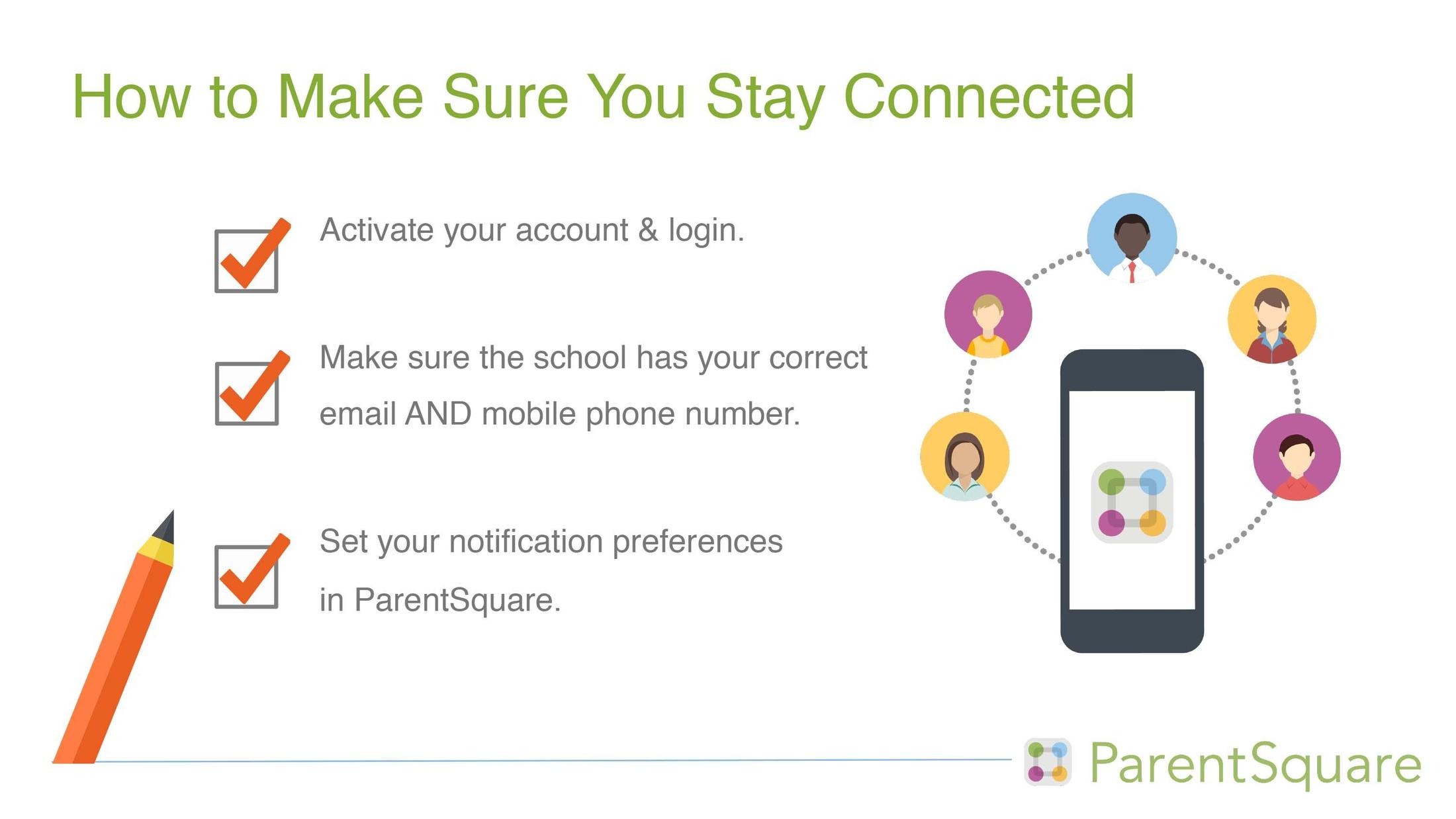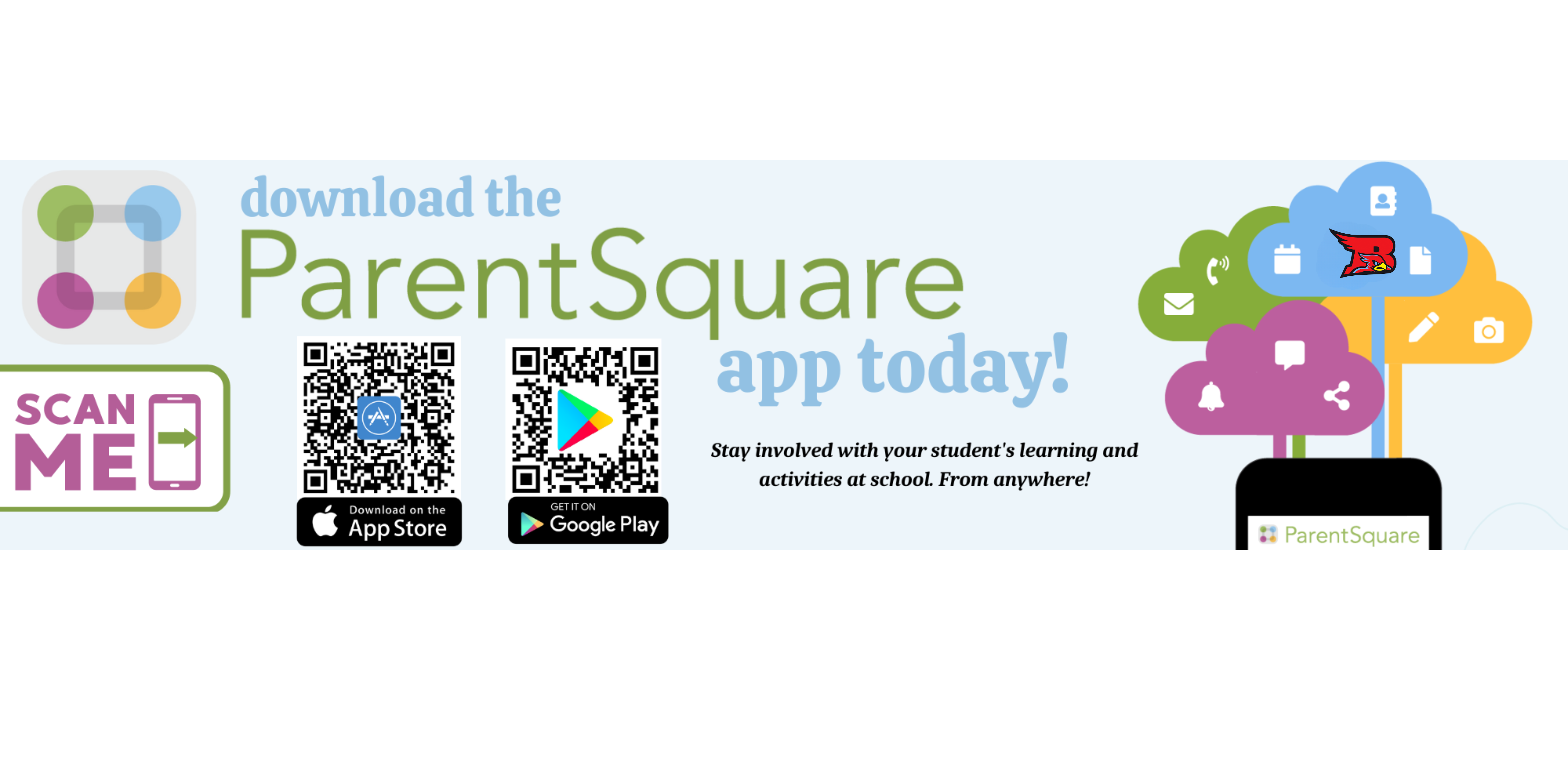
Bloomfield- Mespo Local School District is making it easier than ever to stay in touch with teachers and class information with the introduction of Parent Square.
Logging In to ParentSquare for the First Time: A Step-by-Step Guide
To begin, navigate to the ParentSquare login page: parentsquare.com/signin
Use the email address or phone number that your child's school has on record for you.
Follow the on-screen prompts to complete your account setup.
Detailed Steps:
Check for an Invitation (Recommended):
Your school may have sent you an invitation via email or text message.
If you received an invitation, click the provided link to activate your account. This is the easiest way to get started.
Access the ParentSquare Login Page:
If you did not receive an invitation, go directly to: parentsquare.com/signin
Enter Your Contact Information:
Enter the email address or phone number that you provided to your child's school. It's crucial to use the information the school has on file.
Complete Account Verification:
ParentSquare will likely require you to verify your account. This may involve:
Creating a password.
Verifying your email address or phone number via a confirmation link or code.
Follow the instructions provided.
Download the ParentSquare App (Optional):
For convenient access, download the ParentSquare mobile app:
Apple App Store: (Search "ParentSquare" in the App Store)
Google Play Store: (Search "ParentSquare" in the Google Play Store)
Log in using the account credentials you created.
Troubleshooting:
If you encounter difficulties logging in or setting up your account:
Contact your child's school administrator for assistance.
Refer to the ParentSquare help resources for support.